
: Select this option to view the format parameters.

This screen shows the defined formats and also which of them is active. Only one format at a time can be active.
: Select a format and then this option to activate it.
: Select a format and then this option to enter/update the format parameters. See section 278.11.2.1.
: This will produce a test sequence of batch numbers.
: Select a format and then this option to enter/update the format parameters.

Prefix: Fixed value used as part of each batch number
Sequence type: Must be either numeric or alphanumeric.
· Alphanumeric sequences may consist of letters A-Z and numbers 0-9
· Numeric sequences must contain only numbers 0-9
Start value: Starting value for the batch reference sequence.
End value: Maximum value of batch reference sequence reached before the process resets the sequence back to the starting value.
Current value: This is the current value of the batch reference sequence. It would normally be set to the end value at time of installation so that the first run would use the start value as the batch reference and would change each time an export run takes place. A user may wish to preset or reset the value once several runs have taken place but probably not. Most likely time for a reset is at year end when they may want to start a fiscal year with batch numbers starting at 1 say.
Example
Start value = 1 End value = 52 Current value = 52
In use flag: Use to indicate if the batch reference sequence parameters are in use or not
The following fields apply to only the top batch reference level
Number of record per batch: Number of extracted record for each batch reference
New batch on change of supplier: If set this will cause a new batch to be started on change of supplier even if the maximum number of records in the batch has not been reached.
: This will allow access to the export system level parameters.
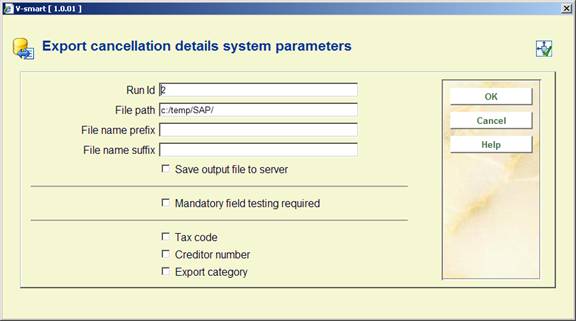
Enter the required details and click .
File names will include a file type mnemonic along with the acquisitions meta-institution to ensure uniqueness of output file names regardless of prefix, path and suffix.
Mnemonic File type
PO Orders
RC Receipts
CN Cancellations
Filename format
path prefix mnemonic meta-institution runid suffix
Example
/data/geac/prefixRCH09123.txt
Where
path /data/geac
prefix prefix
RC mnemonic for receipts
H09 meta institution
.txt suffix
The log file output will use the same file name construction except that the word “log” will appear after the runid element of the filename.
Example
/data/geac/prefixRCH09123.txt export file name
/data/geac/prefixRCH09123log.txt log file name
This option will allow the user to “load” a file containing the snapshot budget figures taken from the finance office system. This data will not be validated during the loading process. The file name and date of loading will also be stored along with the budget accounting figures.
After choosing this option you are presented with an overview screen that may contain previous imports:

: This will start a new import run. See section 278.12.1.
: Select a previous run and then this option to view the details. See section 278.12.2.
: Select a file and then this option to delete it. The system will ask for confirmation.
: Select an imported file and then this option to print a report. The system will switch to the standard form for generating output.
: This will allow access to the export system level parameters. See section 278.12.3.
: This will start a new import run. The following input form is displayed:

Enter the file name (excluding the path) that requires loading. The system defaults to C:\temp for the correct file, but you can change this with the parameters option.
The data loaded from the in-coming file will not be validated as such. Each in-coming record will be validated to ensure that each record has the correct number of fields and that the amount fields contain only numeric characters.
If the filename entered can not be found the following message will be displayed.

Note
The budget codes in the imported file may match existing budget codes on the system, but do not have to. The imported budget details are not directly related to the budgets shown in AFO 243. There are no links between them. The import is purely for convenience as a way of displaying the financial system view of any funding that they are using. Normally the budget codes should "match".
General information:
· ASCII
· tab delimited fields
· <CR> at end of each record
· price: decimal notation is a “dot”
· date notation: yyyymmdd
Record layout
|
Field name |
Type |
Description |
|
Code |
Alphanumeric |
Fund account budget code |
|
Name |
Alphanumeric |
Fund account name |
|
Allocation |
Monetary |
Total fund allocation |
|
Commitment |
Monetary |
Current total outstanding orders committed amount |
|
Expenditure |
Monetary |
Current total received orders spent amount |
|
Extract Date |
Date |
Extraction date for these figures |
|
Notes |
Alphanumeric |
Free format note field |
Note
The login user name and system date will be loaded in addition to the actual data fields taken from the file.
All loaded fiscal data files will be available for display by selecting the the option on the budget summary screen (in AFO 243).
: Select a previous run and then this option to view the details.
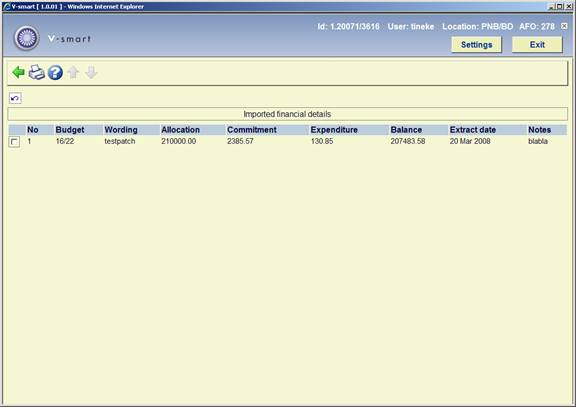
From this screen you can print the imported file. The system will switch to the standard form for generating output. This will result in the same a report as choosing the option on the overview screen.
: This will allow access to the export system level parameters. The following input form will be displayed:

Here you can specify the path name for the files to be imported.
· Document control - Change History
|
Version |
Date |
Change description |
Author |
|
|
1.0 |
July 2008 |
Creation |
|
|
|
2.0 |
May 2009 |
added Mapping for standing orders; renumbered chapters |
|
|
|
3.0 |
March 2010 |
New options for Multi-tile orders and Minimum selections, potentials processing |
|
|